How to Connect MyQ to Alexa: A Comprehensive Guide in 2025
Are you tired of manually opening and closing your garage door? Do you want a smarter and more convenient way to control your garage door? The MyQ and Alexa integration might be the solution you are looking for. In this comprehensive guide, we will cover everything you need to know about how to connect MyQ to Alexa.
MyQ is a smart garage door opener system that allows you to control your garage door from anywhere using your smartphone. Alexa, on the other hand, is Amazon’s virtual assistant that allows you to control smart home devices using voice commands. By connecting MyQ to Alexa, you can control your garage door using your voice, making it more convenient and hands-free.
In this guide, we will explain how to connect MyQ to Alexa, the advantages of integrating MyQ with Alexa, checking compatibility, setting up MyQ and Alexa etc. By the end of this guide, you will have all the information you need to successfully integrate MyQ with Alexa and enjoy a smarter way of controlling your garage door.
Contents
- 1 Why Connect MyQ to Alexa?
- 2 Compatibility Check: Ensuring Your MyQ Garage Door Opener Works with Alexa
- 3 Setting Up MyQ and Alexa
- 4 Downloading the IFTTT App
- 5 Connect MyQ to Alexa with IFTTT
- 6 Testing the Connection between MyQ and Alexa
- 7 Creating Routines with MyQ and Alexa
- 8 Best Practices for MyQ and Alexa Integration
- 9 Alternative Methods of Controlling MyQ with Alexa
- 10 Connect MyQ to Alexa: FAQs
- 11 Connect MyQ to Alexa: Conclusion
Why Connect MyQ to Alexa?
Integrating MyQ with Alexa offers several advantages that make controlling your garage door more convenient and efficient. Integrating MyQ with Alexa has the following advantages:
- Hands-free control – With MyQ and Alexa integration, you can control your garage door using voice commands. This means you can open and close your garage door without having to use your hands, making it more convenient, especially when your hands are full.
- Convenience – MyQ and Alexa integration allows you to control your garage door from anywhere using your smartphone or voice commands. This means you don’t have to physically go to your garage to open or close your door, making it more convenient and time-saving.
- Improved security – With MyQ and Alexa integration, you can monitor the status of your garage door and receive alerts when it’s opened or closed. This means you can ensure that your garage is secure at all times and be alerted if someone tries to break in.
- Personalization – MyQ and Alexa integration allows you to create personalized routines and voice commands to control your garage door. This means you can customize your experience and make it more personalized to your preferences.
In summary, integrating MyQ with Alexa provides hands-free control, convenience, improved security, and personalization. Using voice commands to control your garage door makes it easier and more efficient, allowing you to control your garage door from anywhere at any time.
Compatibility Check: Ensuring Your MyQ Garage Door Opener Works with Alexa
Before integrating MyQ with Alexa, it’s important to check the compatibility of your MyQ garage door opener. Here’s how to check compatibility:
- Check the MyQ compatibility list – LiftMaster, Chamberlain, and Craftsman are the brands that support MyQ. You can check the compatibility list on the MyQ website to see if your model is compatible.
- Check the Alexa compatibility list – After verifying MyQ compatibility, check if your MyQ model is compatible with Alexa. You can check the Alexa compatibility list on the Amazon website.
Identifying Compatible MyQ Models
If your MyQ garage door opener is compatible with Alexa, you need to identify your MyQ model to complete the integration. Here’s how to identify compatible MyQ models:
- Check the model number – You can find the model number of your MyQ garage door opener on the label on the motor unit.
- Check the MyQ compatibility list – After identifying your MyQ model number, check the MyQ compatibility list to see if your model is compatible.
By following these steps, you can check the compatibility of your MyQ garage door opener with Alexa, identify compatible MyQ models.
Setting Up MyQ and Alexa
As MyQ does not have a direct integration with Alexa, you will need to use a third-party app to connect the two. IFTTT (If This Then That) is a popular automation app that allows you to create custom applets to connect different smart home devices.
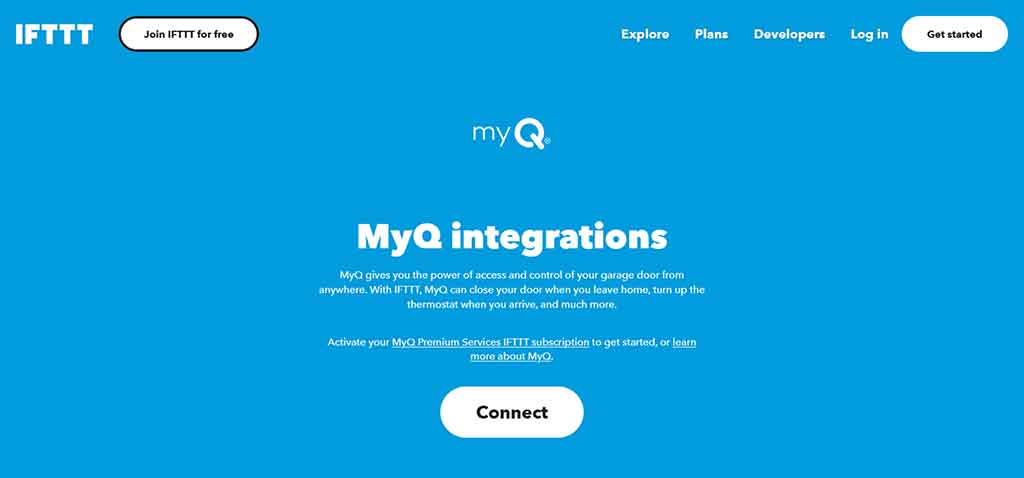
Here’s how to integrate MyQ with Alexa using IFTTT:
- Sign up for an IFTTT account – If you don’t have an IFTTT account, sign up for one on the IFTTT website.
- Connect MyQ and Alexa to IFTTT – In the IFTTT app, connect both your MyQ and Alexa accounts to IFTTT.
- Create an applet – Create an applet that connects MyQ with Alexa. For example, you can create an applet that opens your garage door when you say “Alexa, open the garage door.”
- Test the connection – Test the connection to ensure that it’s working correctly.
Using IFTTT to integrate MyQ with Alexa allows you to create custom voice commands and routines to control your garage door. However, keep in mind that using a third-party app like IFTTT may introduce additional latency and may not be as reliable as a direct integration.
Downloading the IFTTT App
To integrate MyQ with Alexa using IFTTT, you’ll need to download the IFTTT app on your smartphone or tablet. Here’s how to download the IFTTT app:
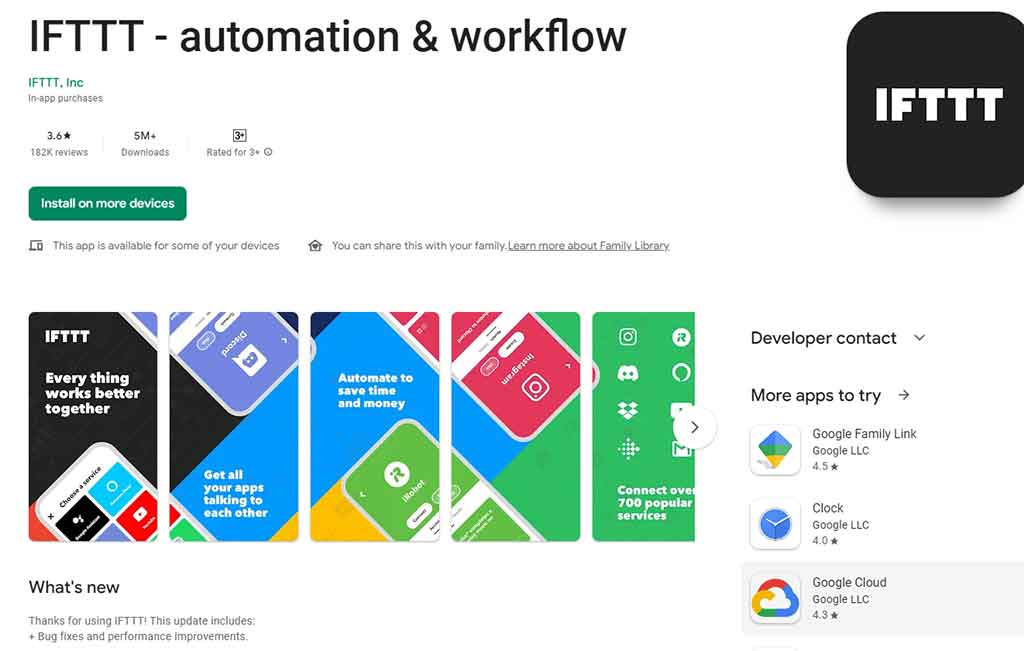
- Open the App Store or Google Play Store – Depending on your device, open either the App Store (for iOS devices) or Google Play Store (for Android devices).
- Search for IFTTT – In the search bar of the app store, type in “IFTTT” and search for the app.
- Select the IFTTT app – From the search results, select the IFTTT app and click the “Download” or “Install” button.
- Wait for the download to complete – The app will begin downloading onto your device. Wait for the download to complete before opening the app.
- Open the IFTTT app – Once the download is complete, open the IFTTT app on your device and sign in to your IFTTT account.
After downloading and installing the IFTTT app, you can begin creating applets to connect MyQ with Alexa.
Connect MyQ to Alexa with IFTTT
Using IFTTT, you can create custom applets to connect MyQ with Alexa. Here’s how to connect MyQ to Alexa using IFTTT:
Step1: Create an IFTTT account – If you haven’t already, create an IFTTT account and log in to the IFTTT app.
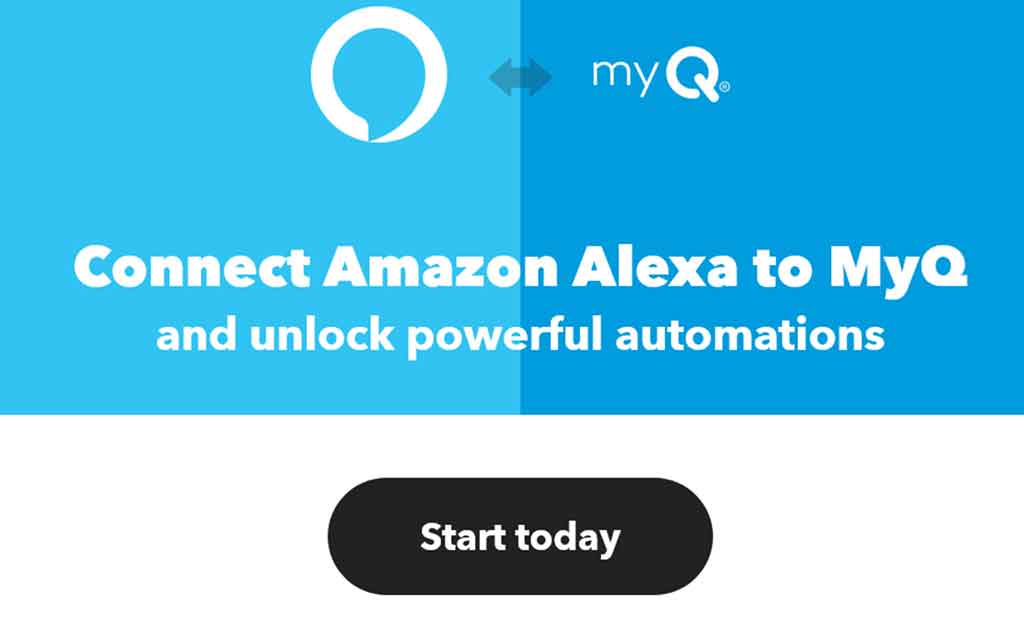
Step2: Connect MyQ and Alexa accounts to IFTTT – In the IFTTT app, go to the “Services” tab and search for MyQ and Alexa. Connect both accounts to IFTTT.
Step3: Create a new applet: In the IFTTT app, go to the “My Applets” tab and click the “+this” button to create a new applet.

Step4: Choose the trigger – In the “Choose a service” search bar, type in “MyQ” and select the MyQ icon. Choose the trigger you want to use, such as “Garage door opened” or “Garage door closed.”
Step5: Select the action – Click the “+that” button and select the Alexa icon. Choose the action you wish to use, such as “Say a specific phrase” or “Turn on a light.”
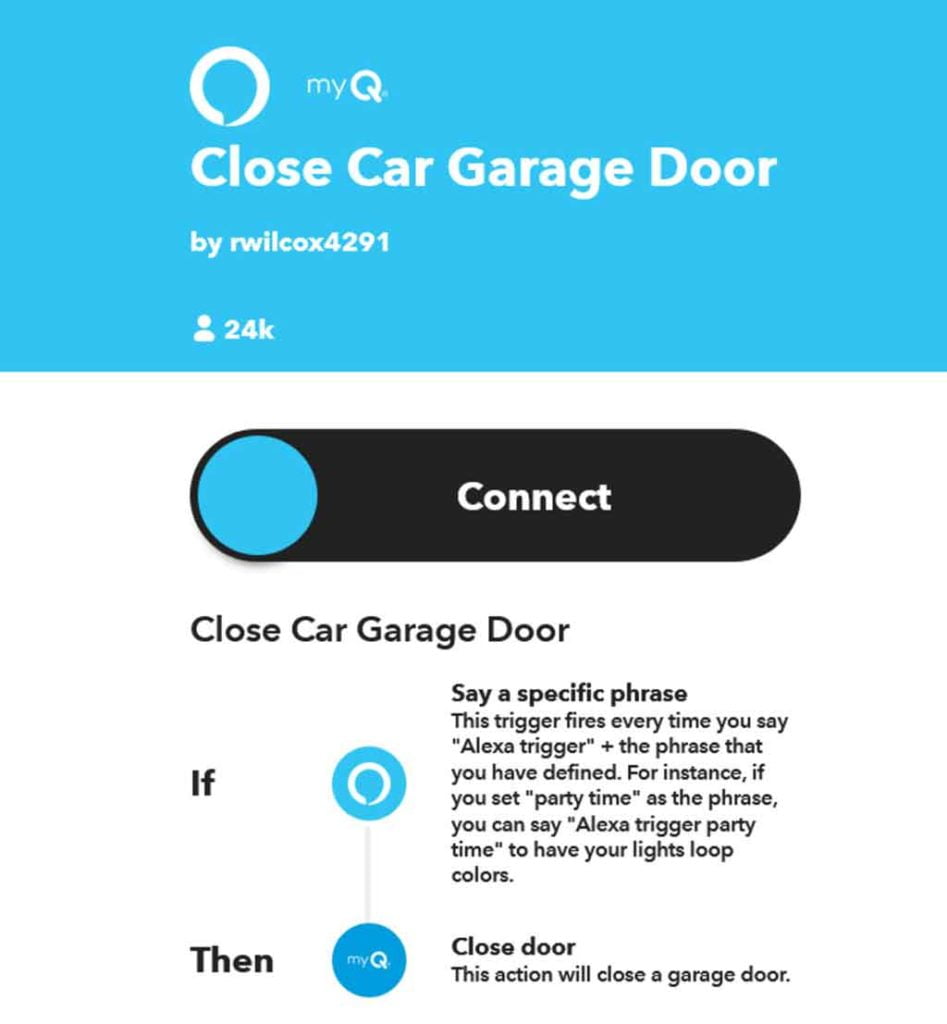
Step6: Customize the applet – Customize the applet by filling in the necessary information, such as the specific phrase you want Alexa to say or the light you want to turn on.
Step7: Test the applet – Test the applet to ensure that it’s working correctly.
By creating applets in IFTTT, you can use Alexa to control your MyQ garage door opener with custom voice commands. Keep in mind that using a third-party app like IFTTT may introduce additional latency and may not be as reliable as a direct integration.
Testing the Connection between MyQ and Alexa
After connecting MyQ to Alexa using either IFTTT or a routine in the Alexa app, you should test the connection to ensure that everything is working correctly. Here’s how to test the connection between MyQ and Alexa:
- Give a voice command – Using the custom voice command you created in IFTTT or a routine in the Alexa app, give a voice command to Alexa to open or close your MyQ garage door opener.
- Verify that the door opens or closes – After giving the voice command, verify that your MyQ garage door opener opens or closes as expected.
- Check for errors – If the door does not open or close, check for errors in the Alexa app or IFTTT to identify and troubleshoot any issues.
- Repeat the test – Repeat the test multiple times to ensure that the connection is stable and reliable.
Troubleshooting common Issues during testing
If you encounter issues while testing the connection between MyQ and Alexa, here are some common issues and troubleshooting steps:
- “Device is unresponsive” error – If you receive the “Device is unresponsive” error in the Alexa app, check the Wi-Fi connection and ensure that the MyQ garage door opener is connected to the internet.
- “Garage door already closed/open” error – If you receive the “Garage door already closed/open” error, verify that the door is in the correct position and try again.
- Delayed response time – If there is a delay in the response time when giving voice commands, check the Wi-Fi connection and ensure that the signal strength is strong.
- IFTTT errors – If you encounter errors in IFTTT, check that both MyQ and Alexa are properly connected to IFTTT and that the applet is configured correctly.
By troubleshooting any issues that arise during testing, you can ensure that the connection between MyQ and Alexa is stable and reliable.
Creating Routines with MyQ and Alexa
Routines are a feature in the Alexa app that allows you to automate multiple tasks with a single voice command. By creating a routine for MyQ and Alexa integration, you can use voice commands to open or close your garage door and perform other actions simultaneously, such as turning on lights or playing music. Here’s how to create routines for MyQ and Alexa integration:
Step 1: Open the Alexa app – Open the Alexa app on your smartphone or tablet.
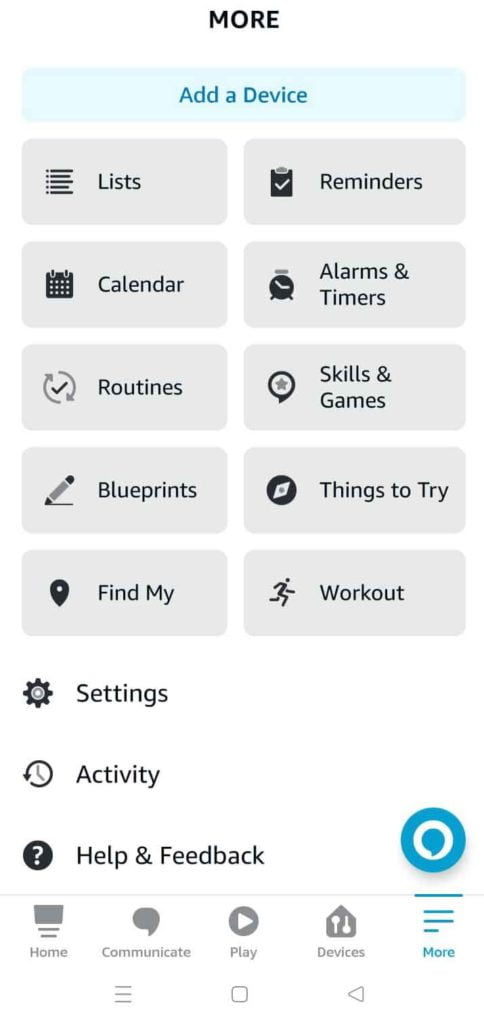
Step 2: Go to the “Routines” tab – In the Alexa app, go to the “Routines” tab.
Step 3: Click the “+ icon” – To create a new routine: Click the “+” icon in the top-right corner to create a new routine.
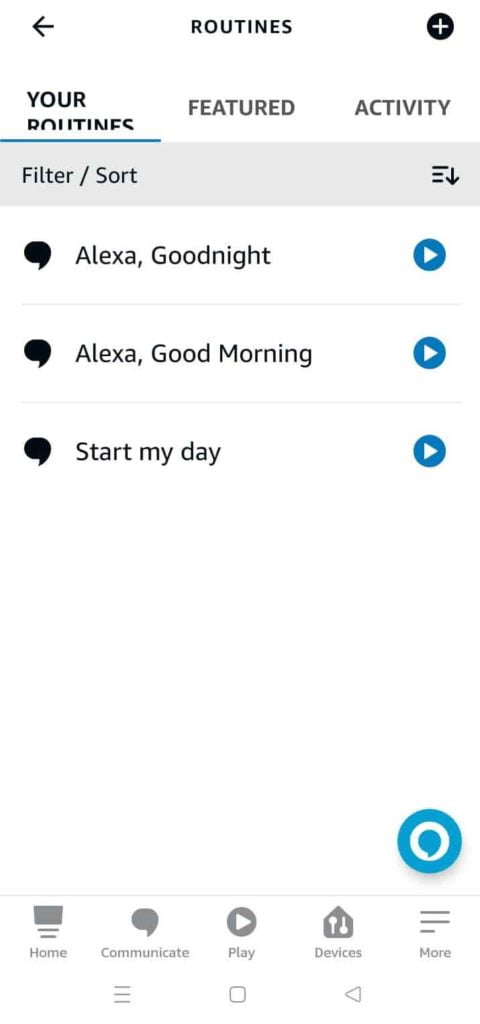
Step 4: Choose the “When this happens” trigger – In the “When this happens” section, choose the trigger you want to use to activate the routine, such as “Voice” or “Smart home.”
Step 5: Add MyQ garage door opener – In the “Add action” section, choose “Smart Home” and select your MyQ garage door opener.
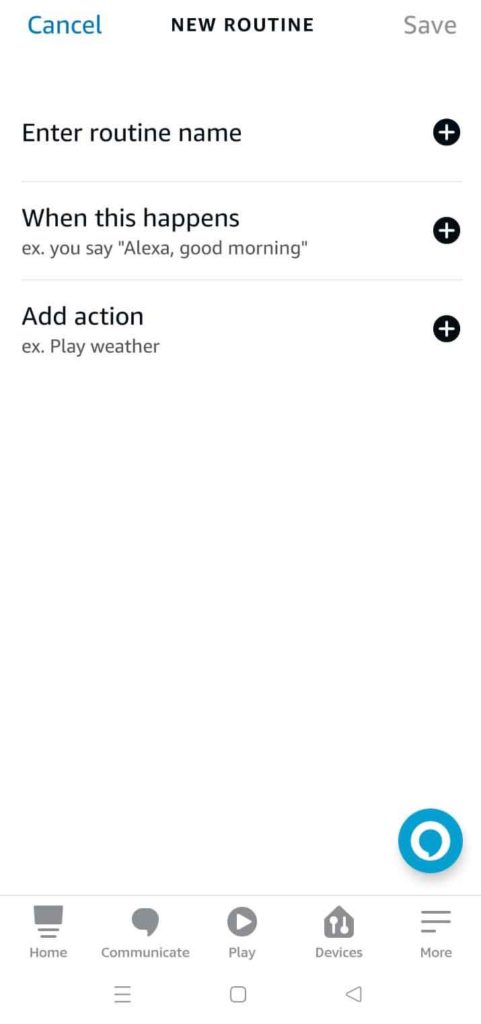
Step 6: Choose the action – Choose the action you want Alexa to take, such as “Open” or “Close.”
Step 7: Add additional actions – Add any additional actions you want to include in the routine, such as turning on lights or playing music.
Step 8: Customize the routine – Customize the routine by filling in the necessary information, such as the specific voice command you would like to use.
Step 9: Save the routine – Save the routine to activate it.
Benefits of Using Routines
By creating routines for MyQ and Alexa integration, you can save time and automate multiple tasks with a single voice command. For example, you can create a routine that opens your garage door, turns on the lights in your garage, and plays your favorite music when you arrive home. This can save you time and effort, and make your daily routine more efficient.
Customizing Routines based on Personal Preferences
When creating routines for MyQ and Alexa integration, you can customize them based on your personal preferences. For example, you can create a routine that opens your garage door and turns on the lights, or a routine that opens your garage door and plays your favorite music.
By customizing routines to meet your individual needs, you can make the most of the MyQ and Alexa integration and enjoy a more personalized smart home experience.
Best Practices for MyQ and Alexa Integration
While integrating MyQ with Alexa can provide a convenient and efficient way to control your garage door opener, it is important to follow best practices for security and privacy. Here are some tips to help you maximize the benefits of MyQ and Alexa integration:
- Use Strong Passwords – Create a unique and complex password for both your MyQ and Alexa accounts. This will help prevent unauthorized access to your smart home devices.
- Enable Two-Factor Authentication – Many smart home devices, including MyQ and Alexa, offer two-factor authentication as an additional layer of security. Enabling this feature requires a verification code in addition to your password, making it more difficult for hackers to gain access to your account.
- Keep Your Firmware Up-to-Date – Regularly check for firmware updates for both your MyQ and Alexa devices. These updates often include security patches that can help prevent vulnerabilities.
- Only Share Access with Trusted Individuals – If you need to share access to your MyQ and Alexa devices with family members or friends, make sure you only share with trusted individuals who you know will use them responsibly.
- Use Voice Recognition – When setting up Alexa routines for MyQ, use voice recognition to ensure that only authorized users can control your garage door. This will help prevent unauthorized access to your home.
By following these best practices, you can ensure a safe and reliable user experience when using MyQ and Alexa integration.
Alternative Methods of Controlling MyQ with Alexa
In addition to using IFTTT, there are several other third-party apps and services that allow you to control your MyQ garage door opener with Alexa. Some popular options include:
- GarageMate – This app provides a simple and secure way to control your garage door opener with Alexa using a Bluetooth connection.
- Nexx Garage – This app offers advanced features like remote monitoring, scheduling, and voice control with Alexa and Google Assistant.
- MyQ Home Bridge – This device connects your MyQ garage door opener to your home Wi-Fi network, enabling voice control with Alexa and Apple HomeKit.
When considering alternative methods of MyQ and Alexa integration, it is important to compare them to direct integration and consider factors such as ease of use, security, and additional features. While direct integration may be the simplest option, some users may prefer the added functionality and customization offered by third-party apps and services.
Regardless of which method you choose, be sure to follow best practices for security and privacy to ensure the safety of your home and personal information.
Connect MyQ to Alexa: FAQs
What is MyQ?
MyQ is a smart home technology that allows you to control your garage door opener from anywhere using a mobile app or voice commands.
What is Alexa?
Alexa is a virtual assistant developed by Amazon that can be used to control a wide range of smart home devices, including MyQ garage door openers.
Can I connect MyQ directly to Alexa?
No, MyQ does not have a direct integration with Alexa. However, you can use third-party apps and services like IFTTT to connect the two.
Is it safe to control my garage door with Alexa?
Yes, controlling your garage door with Alexa is safe as long as you follow best practices for security and privacy. Be sure to use strong passwords, enable two-factor authentication, and only share access with trusted individuals.
Can I control multiple garage doors with Alexa?
Yes, you can control multiple MyQ garage door openers with Alexa using the same integration process. Simply create separate applets for each garage door opener.
Connect MyQ to Alexa: Conclusion
In conclusion, integrating MyQ with Alexa is a convenient way to control your garage door opener with voice commands. While there is no direct integration between the two, using third-party apps like IFTTT can provide a seamless connection. With the ability to create custom routines and control multiple garage doors, MyQ and Alexa integration offers many benefits for smart home enthusiasts.
When using MyQ and Alexa integration, it is important to follow best practices for security and privacy to ensure a safe and reliable user experience. By using strong passwords, enabling two-factor authentication, and only sharing access with trusted individuals, users can have peace of mind while using these technologies.
Overall, MyQ and Alexa integration provides an easy and convenient way to control your garage door from anywhere in your home. We highly recommend this integration for anyone looking to upgrade their smart home capabilities.





